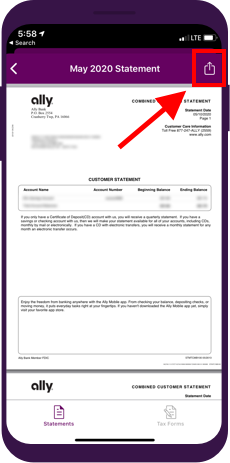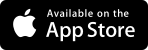How to print your statement.
It’s easier (and much faster) to access your bank statements online, right from your account. We’ll show you how.
How to print your statements from your phone.
It’s easier (and much faster) to access your bank statements online, right from your account. We’ll show you how.
Step 2.
Select your name/profile icon.
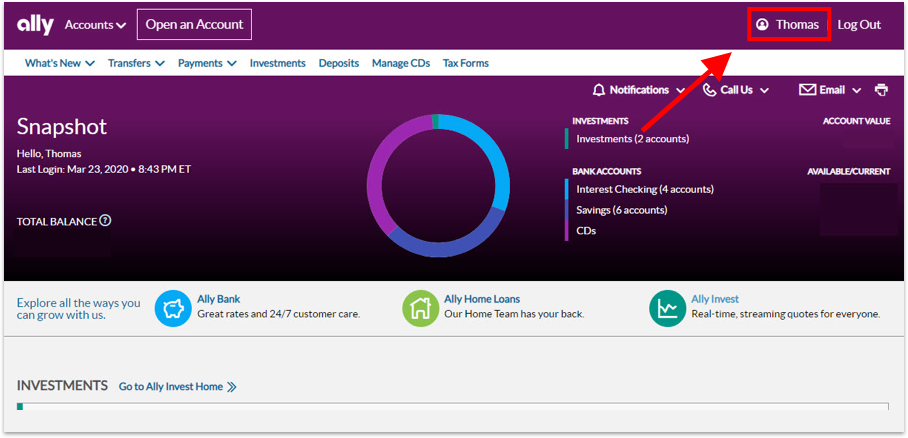
Step 3.
From the expanded menu underneath your profile icon, choose Statements and Tax Forms.
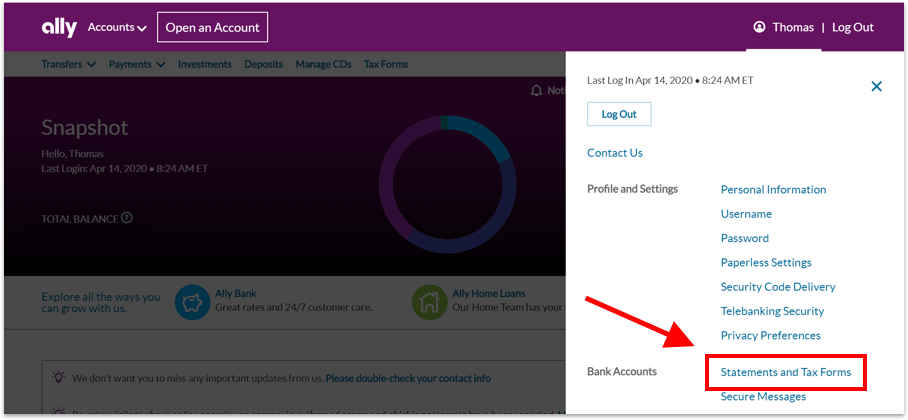
Step 2.
Once in the app, log in to your account.
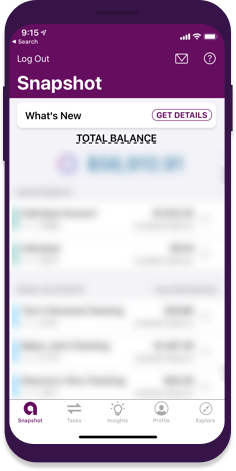
Step 3.
Select Tasks.
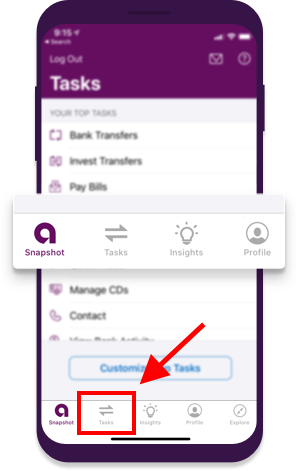
Step 4.
Choose the statement you need, and it will download to your device.
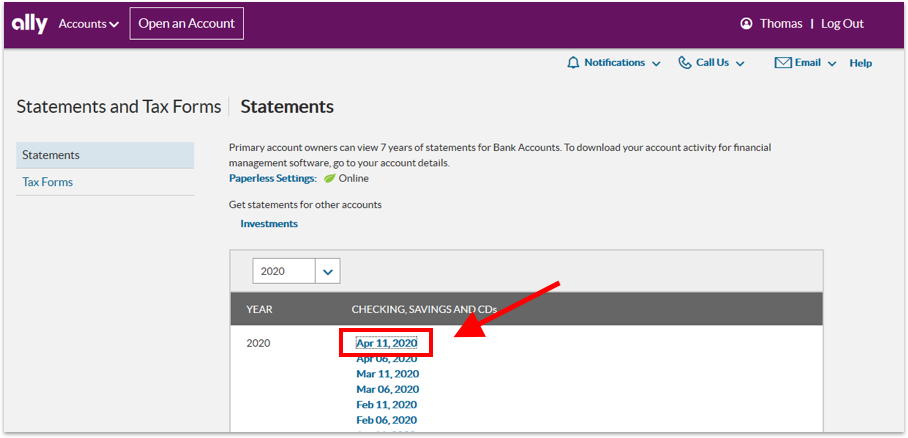
Step 4.
Underneath the listed tasks, choose More Tasks to expand the list.
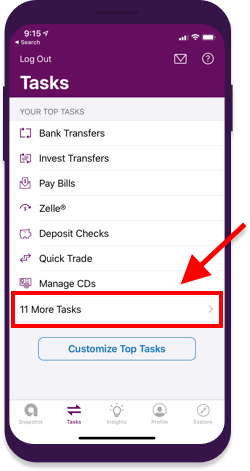
Step 5.
Choose Open to view the document in a new tab, then select anywhere on the page to reveal a submenu. Go to the printer icon on the submenu to print.
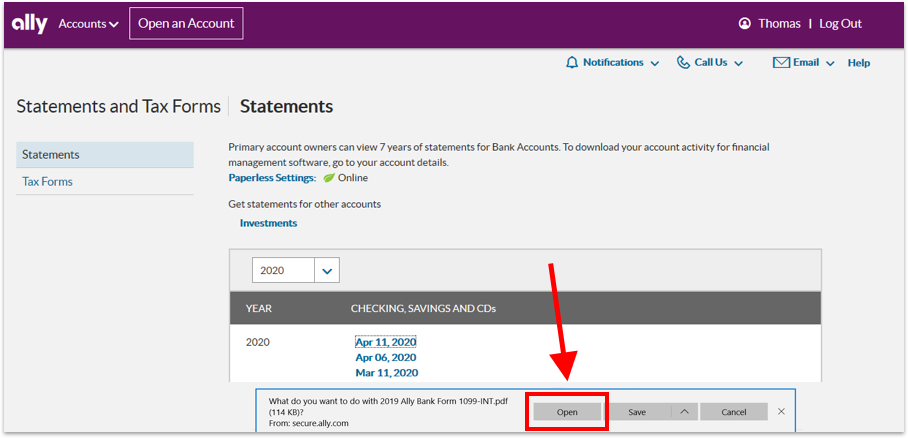
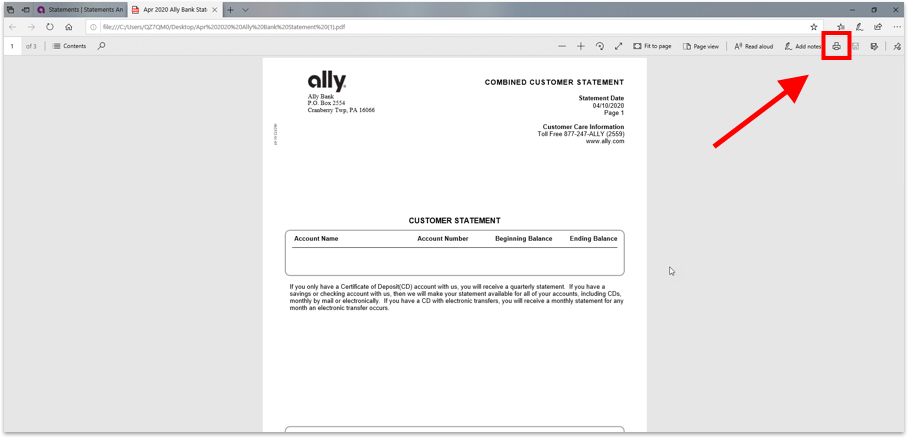
Step 5.
From the expanded menu, choose Statements and Tax Forms.
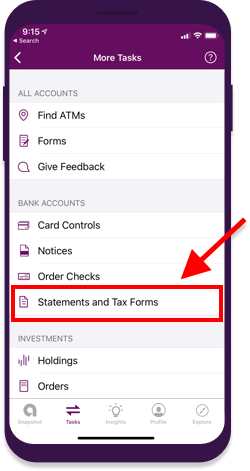
Step 6.
Choose which statement you need.
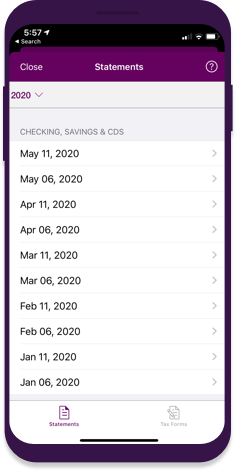
Step 7.
Select the share button on iOS or the menu button on Android, then choose Print.